If you’re experiencing issues with the MLB app or simply want a fresh start, restarting it can often solve a variety of problems ranging from loading errors to account issues. Whether you’re on a mobile device, streaming device, or smart TV, following the correct steps will ensure that the app closes completely and restarts smoothly. This guide will walk you through the process depending on the platform you’re using, and explain why restarting can be an effective troubleshooting step.
Why Restarting the MLB App Helps
Modern applications like the MLB app rely on consistent internet connections, up-to-date system resources, and uninterrupted software services. A restart can help address:
- Streaming delays or buffering
- Login or authentication issues
- Frozen screens or unresponsive interface
- Video quality problems due to cached data
Restarting the app clears temporary files and resets connections, giving it a chance to function properly again without requiring a reinstall or more drastic solution.
Steps to Restart the MLB App on Different Platforms
1. Mobile Devices (iOS and Android)
On smartphones and tablets, simply closing the app might not fully restart it. Here’s how to properly do it:
- iOS: Swipe up from the bottom of the screen (or double-click the Home button for older models) to open the app switcher. Locate the MLB app and swipe it away to close. Then, tap the app icon again to reopen it.
- Android: Tap the square “Overview” button (or use a gesture, depending on the phone model) to view all open apps. Swipe the MLB app off the screen. Then, reopen it from your app drawer or home screen.

2. Streaming Devices (Roku, Amazon Fire Stick, Apple TV)
Streaming devices require a specific process to ensure that apps are fully closed and not just suspended in memory.
- Roku: Use the Home button to exit the app. Then, scroll to the MLB app on the home screen, press the * button on your remote, and select “Close.” Wait a few moments and then launch the app again.
- Amazon Fire Stick: Go to Settings > Applications > Manage Installed Applications. Select “MLB,” then choose “Force stop.” After stopping, reopen it through the app section.
- Apple TV: Double-tap the TV/Home button on the remote, swipe left or right to find the MLB app, then swipe up to close it. Reopen the app from the home screen.
3. Smart TVs
If you’re using a smart TV (e.g., Samsung or LG), the process may vary slightly depending on the model, but generally follows these steps:
- Return to the Home screen or input source menu.
- Navigate to the MLB app and highlight it.
- Use your remote to bring up options (long-press or press menu), and select “Close” or “Force Close” if available.
- Wait a few seconds and select the app again to relaunch it.

When Restarting Isn’t Enough
If you’ve restarted the app and are still facing problems, consider these additional steps:
- Check for updates: Visit your device’s app store and ensure you have the latest version of the MLB app.
- Restart your device: A full device reboot can clear background processes or network issues affecting the app.
- Check internet connection: Ensure your Wi-Fi or data connection is stable. A weak signal can cause streaming problems.
- Reinstall the app: As a last resort, uninstalling and reinstalling the MLB app can fix corrupted data or persistent errors.
Tips for a Better MLB App Experience
Once you’ve restarted your app, there are a few things you can do to prevent future issues and enhance your viewing experience:
- Keep your app and operating system updated regularly.
- Clear cache files occasionally through your device’s settings.
- Log out and back in if encountering login issues or missing content.
Using these best practices and knowing how to restart the MLB app properly can help ensure uninterrupted access to live MLB games, highlights, and more.
Experiencing problems with a specialized feature of the MLB app, such as MLB.TV or audio streams? These services may occasionally experience outages or require separate troubleshooting not related to the general app operation.
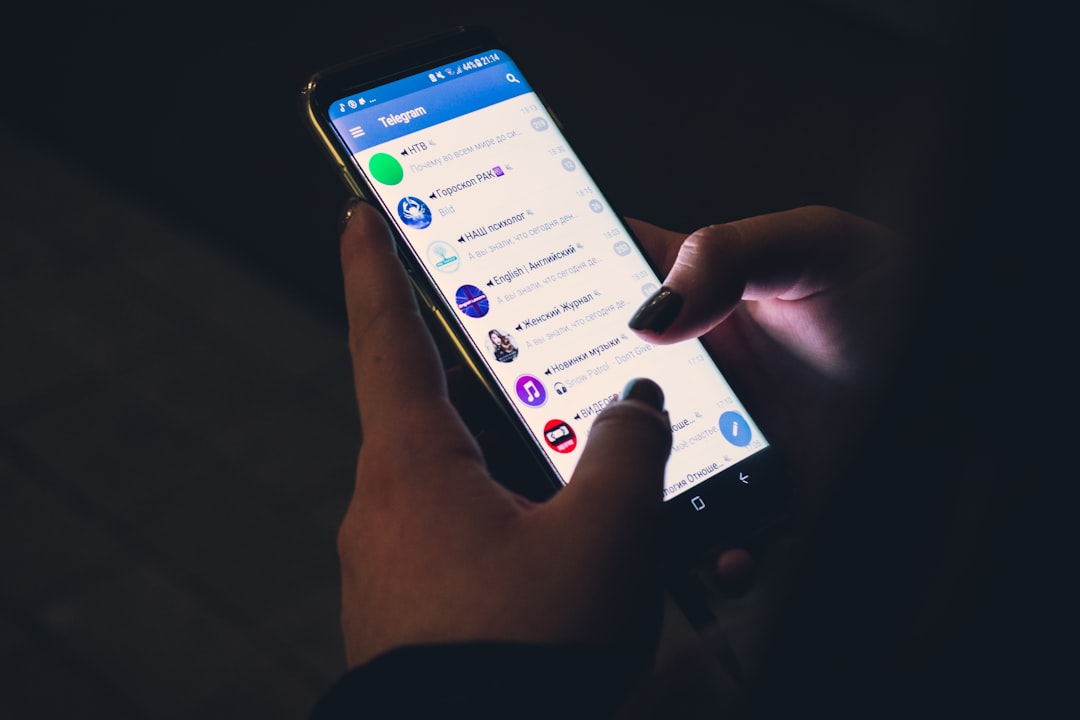
By following the steps outlined above tailored to your specific device, you’ll be better equipped to restart the MLB app efficiently. Routine restarts are a simple yet powerful solution to many common problems, providing a quick reset for smoother performance. Whether you’re watching the postseason from your living room or checking scores on the go, ensuring your app runs correctly is essential for an enjoyable baseball experience.
